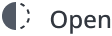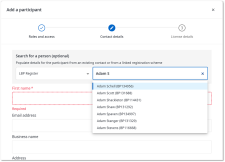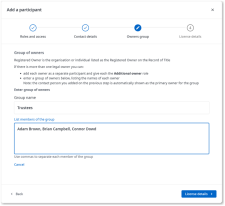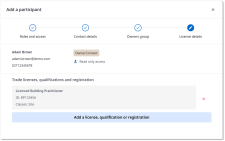What's new in Objective Build
January 2025
Improved notification frequency
We have reduced the number of notifications sent to you throughout the lifecycle of a project. Notifications are now sent for significant events (such as when the BCA accepts an application or decides to grant and issue or refuse a consent or when a consent lapses) and when issues arise, such as on request for further information, rejection of an uploaded document or request for payment. In previous versions, the system would notify you of every change in the status of a project resulting in clusters of several redundant notifications.
Reason for rejection or refusal in notification
When a Building Consent Officer (BCO) rejects an application or refuses to issue consent, the notification you receive now includes the reason for rejection or refusal when one is provided by the BCO.
Improved statuses for projects
We have improved the statuses used within the stages for projects in the Objective Build Applicants module to make the status information more helpful.
-
New Decision step in Lodgement, Assessment and Certificates stages: This new step shows the outcome of the BCA's decision to accept or reject an application or to grant or refuse a consent or certificate or an applicant's decision to withdraw an application. This replaces the Application Accepted, Consent Granted and Certificate Issued steps that could result in confusing status notification updates, such as "Application Accepted - Rejected".
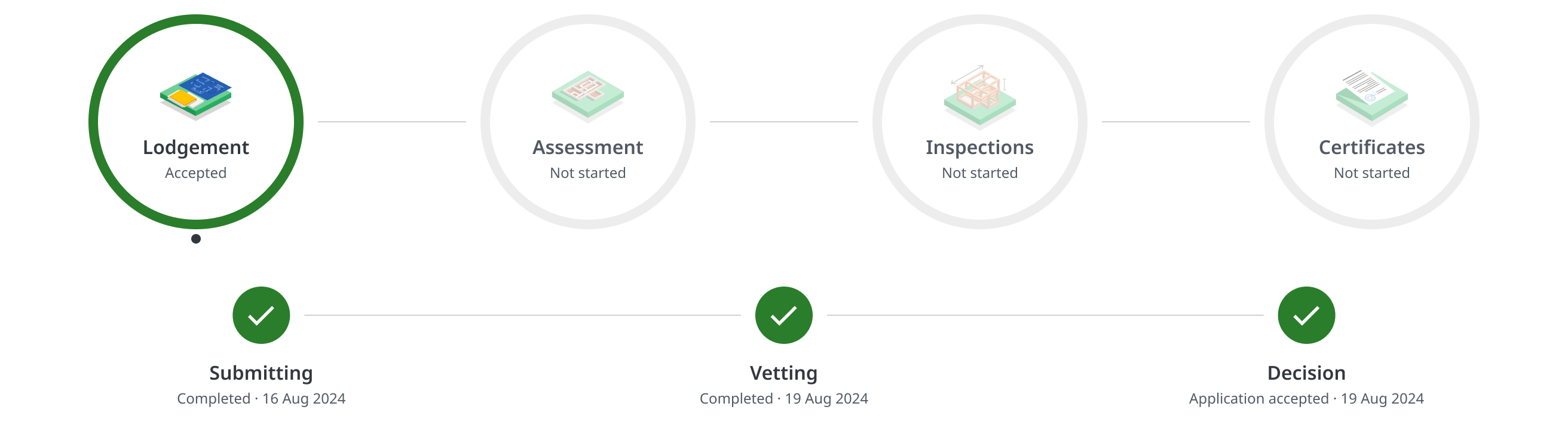
-
New Issued step in Assessment and Certificates stages: The decision to grant a consent or certificate triggers the display of a new separate Issued step. Depending on council processes, the Issued step may show as paused when a payment is required before documents are issued.
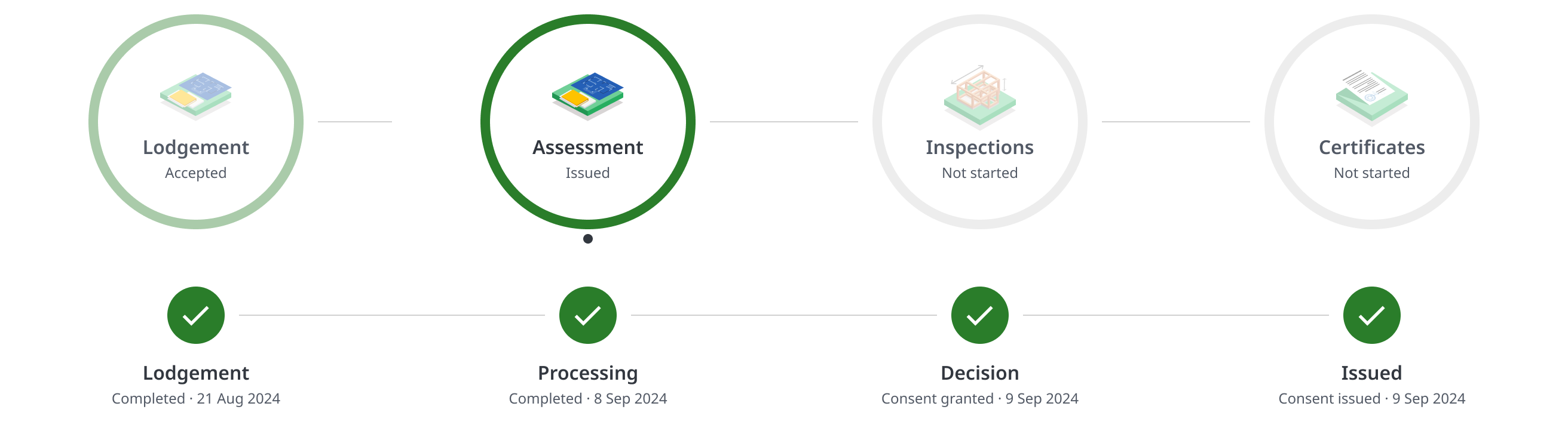
-
New Lapsed step in Assessment stage: If an issued consent lapses, a new Lapsed step is displayed after the Issued step.
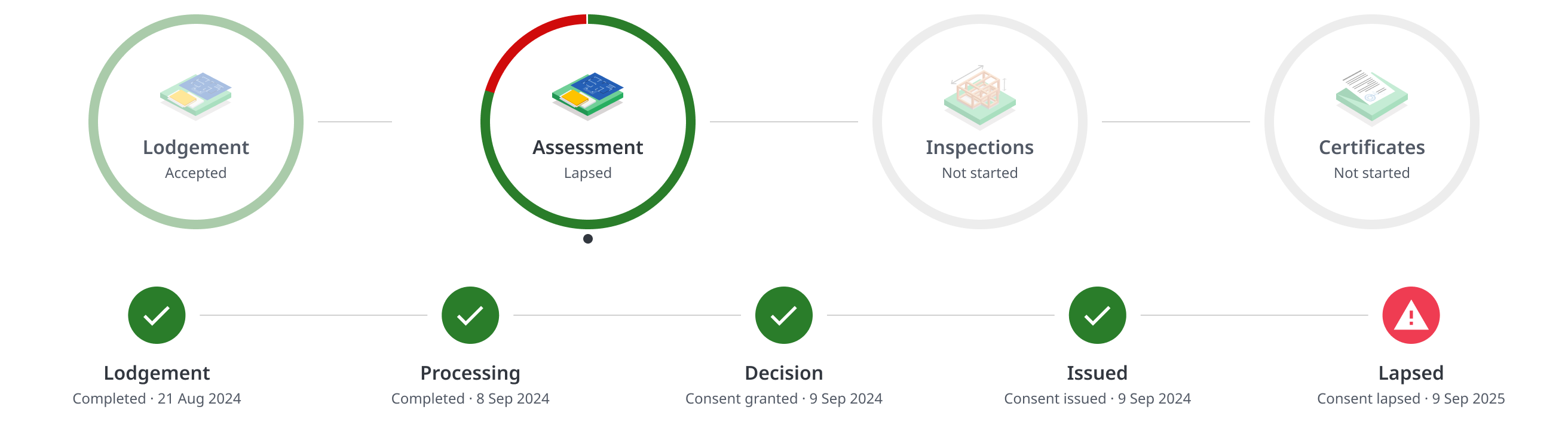
-
Removed the separate RFI step in Lodgement, Assessment and Certificates stages. RFIs are now shown as a paused state on the existing Vetting and Processing steps only as required.
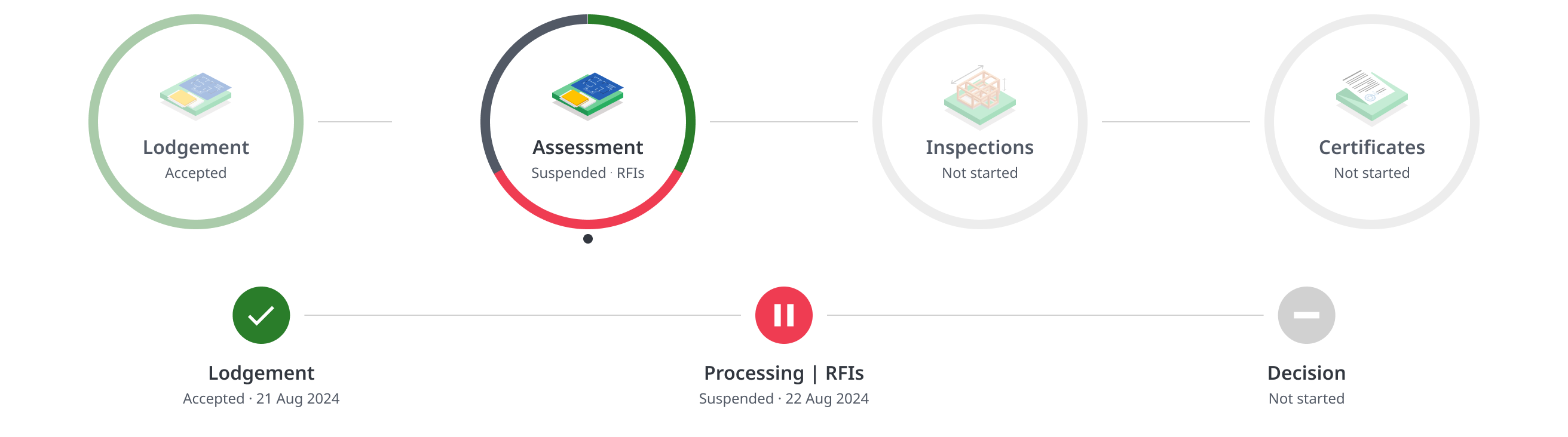
Registered Owner details
On the People and roles step of application forms and on the Application overview page, we have changed the label “add the Registered Owner’s details” to “add the current owners of the property, as shown on the Record of Title” to emphasise the need for applications to include all legally registered owners.
Required documents: Building badges
We have added badges at the building level, to show the number of required documents outstanding for the building.
Fix: Reason for decision showing on rejected required documents
When a building consent officer rejects a required document and provides the reason for rejection, you can view the reason below the uploaded document. This was existing functionality that has been reinstated following recent required document interface changes.
Fix: Open status for optional Required documents
When a required document group is optional, such as Miscellaneous or Minor Variation, the default status is ‘Open’, instead of ‘Upload Required’. Use of optional required document groups varies by BCA.
Fix: Uploading duplicate document shows
If you load a required document with the same name as a document already loaded to required documents, the system offers to rename the file by appending an integer. The applicant can choose to cancel and load a different file. This was existing functionality that has been reinstated following recent required document interface changes.
Enhanced Required document upload
We have made some changes to the Required Documents interface to make it more consistent and usable:
When an applicant opens the Required Documents list, the list collapses those required documents that the BCA has already accepted or you have already uploaded documents. This makes it easy for the applicant to see the outstanding required documents.
We have introduced an Upload required status at the required document level:
|
|
You have not yet uploaded documents for this mandatory required document category |
|
|
You have uploaded one or more documents to a mandatory required document category or the required document category is optional, such as Miscellaneous or Minor Variation (the use of optional categories varies between BCAs) |
|
|
The BCA has accepted the uploaded documents as sufficient to meet the requirements and this category is closed |
Applicants can now drag and drop files onto an upload container on each required document, instead of having to open a separate upload dialog.
Summary PDF now includes participant qualifications
We now show qualification information for participants in the Summary PDF that the system generates for submitted applications. When an applicant adds one or more license or other qualification details for a participant, for example for a Licensed Building Practitioner (LBP), these details are now shown as part of the participant information in the People and roles area of the Summary PDF.
Look up LBPs in the LBP Register to populate participant details
When adding a participant to an application, you can now search the register of Licensed Building Practitioners for matches and select a practitioner to use their contact details and license information for the participant.
You can save the participant to your Contact library, including their license information.
Updated Add / Edit participant
We have updated the Add participant / Edit participant dialog to be a multi-step participant dialog. The steps in the dialog replace the previous expanding sections.
The steps in the process are shown at the top of the dialog: Roles & access, Contact details, and License details. When the participant has the Registered Owner role, then an Owners group step is shown also.
The Contact details step now includes a search area for you to search your Contact library or any integrated register, such as the LBP Register. When you select a match, the system populates the match details onto the participant, overwriting any existing data.
The License details step shows any license, qualification or registration details for the participant. You can also select to save a new participant to your Contact library or to update an existing contact.
Updated Contact library and Profile
We have added storing of license, qualification and registration details to contacts in your Contact library and your own user profile.
Fix: RFI notification is sent to Agent and copy to Registered Owner
When a BCA issues a request for further information (RFI), the system sends the primary RFI notification to the Agent (when there is one) and sends a copy, marked as 'for information only', to the Registered Owner. In previous versions, the system incorrectly sent the primary notification to the Registered Owner and the copy for information to the Agent.
Fix: Print RFIs
Print RFIs now renders HTML tags correctly for viewing and printing RFI information.
Fix: Application for Code Compliance Certificate - Form 6: Add other participants involved in the project heading update
On the People and roles step of the application for Code Compliance Certificate, we have removed the word optional from the subheading: 'Add other participants involved in the project heading update', as applicants must complete all participants.
Fix: Application for Project Information Memorandum (bc-pim) includes RBW question
The ‘Will the building work include any restricted building work?’ question is now included on the Project description step of the PIM-only application.
Grouping of applications and consents
-
We have consolidated the separate
 Applications and
Applications and  Consents pages to a new single
Consents pages to a new single  Projects page.
Projects page.The
 Projects page contains two lists: All and Archived. The All list opens by default and it contains all your applications, irrespective of the stage they have reached.
Projects page contains two lists: All and Archived. The All list opens by default and it contains all your applications, irrespective of the stage they have reached.
-
The Objective BuildApplicants module now groups consents with their related applications.
The consent is shown at the top level of the list, that is any building consent, solid fuel heater building consent, certificate of acceptance or exemption from building consent.
If there are related supporting and child applications, such as amendments or applications for certificates, these are grouped under the related consent. Select the expand icon on the right of the consent to display the related applications. The list of grouped applications is collapsed by default.
When you filter the list, the resulting applications are grouped by consent when the filter criteria apply only to consents. Other filters and all searching removes grouping to show only matching applications. Clearing the search or filter reverts the list to use grouping.
-
'What's new' notifications
We've added What's new notifications that let you know of new functionality, particularly changes in the way existing features work. For example, when you log into Objective BuildApplicants module after 14 August 2024, you'll see a notification for the new Projects page. You can dismiss these notifications and they are not shown again.
You can view a list of What's new updates from the
Help centre menu. Select
What's new to display a new What's new panel on the right of the screen that lists the most recent updates.
-
New digest notification to applicants when BCA uploads Approved documents
When a BCA issues approved documents on a project, this triggers a digest notification that includes a list of the uploaded documents and a link to the application's Documents | Approved list. The notification is sent to the agent, where one exists, otherwise to the owner of the property.
The notification uses the new digest model, that builds a list of the occurrences of a specific action in close succession against an application, resulting in a single notification to cover multiple actions (instead of a notification per action). The approved documents digest notification is sent 10 minutes after the last related action.
-
Objective Build logo and brand colour updated
The Objective Build Applicants module now uses the new Objective Build logo and brand colour.
-
CCC proof of ownership
We have made a change to applications for Code Compliance Certificate to clarify the situation in which you would provide new proof of ownership. We have added a new question Has the ownership changed from the building consent? to the Proof of ownership section of the Legal description step. The answer defaults to No and the existing proof of ownership content is hidden.
When you select Yes, the existing proof of ownership content is displayed for you to identify the type of proof provided and upload proof of ownership documents. When a BCA has enabled the configuration option for applicants to have the BCA provide the certificate of title, then this option is also displayed.
-
New digest notifications
To reduce the number of notifications received for similar events happening in a short period of time on an application, we now generate a summary of events (digest) for an activity and issue a single notification containing the relevant summary.
Document uploads in particular used to generate a notification against every file upload event. Now, when BCA staff upload an approved document or an applicant uploads a document to a required document, the system records the details of the event. It then waits for a preset time interval for additional events of the same kind against that application. The preset time interval for approved documents and required documents is ten (10) minutes.
If another instance of the same event type occurs within the interval period, such as the applicant uploading another required document, the system accumulates the event details and resets the interval timer. The system continues to accumulate event details until the interval period is exceeded, as which point the system generates and issues the digest notification.
The first notification to be switched to a digest form is the notification to BCAs when you upload a document against a Required Document. In our next release, we will update the notification sent to participants when the BCA uploads approved documents to an application.
-
Is there a swimming pool or spa pool on the site or associated with this project?
We have corrected the pool question on applications to refer also to swimming pools or spa pools that you intend to add as part of the project.
-
Description of work limited to 250 characters
This field is now limited to 250 characters, as BCAs expect to receive a brief description only of the work. A counter to the right of the field label shows how many characters you have input.
-
Proof of ownership document upload and age check
We analysed the common application issues that result in vetting RFIs and identified that applicants commonly provide proof of ownership files that are older than the required maximum three months of age.
We have added a document upload area to the Proof of ownership section on the Legal description step of forms, to encourage applicants to upload a file while they are responding to the questions in that area.
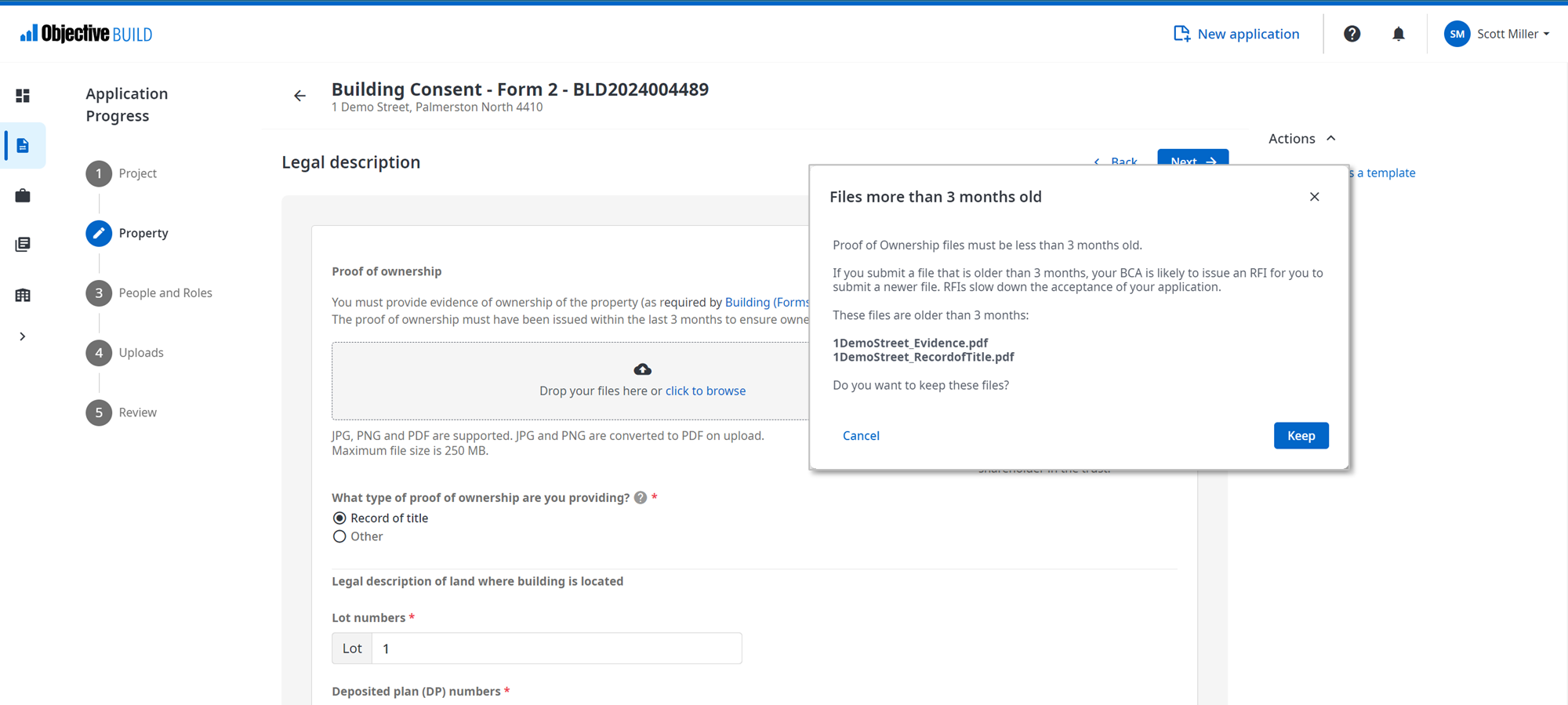
When you upload files to this area, the system determines the last modified date of each file. If a file is less than three months old, the system completes the upload of the file as usual.
If one or more files is more than three months old, then the system displays an age prompt "Files more than 3 months old" with advice that submitting an elderly proof of ownership is likely to result in an RFI.
You must consider the age of the file and decide how to continue.
You can choose to keep elderly files. In this case, we record your decision against the application and file for us to use to measure the effect of this warning. If you select to cancel, the files are not added to the application.
-
Direct Transfer payment instructions
BCAs can now choose to display BCA-specific payment instructions when for the Direct Transfer payment method. For example, a BCA may wish to advise applicants on the values the BCA wants to see in the Reference, Code and Particulars fields.
When a BCA issues a payment request and you select to pay by Direct Transfer, if the BCA has set up payment instructions, then those are included in the Payment Details screen.
-
Book inspection link
BCAs can now specify a URL for information for applicants who want to book an inspection.
When a consent is issued and the BCA on the application has a URL configured, then the system displays a new action Book inspection in the Actions area on the consent. When you select the Book inspection link, the system opens the linked website page in a new browser window.
If the consent has not yet been issued or if the BCA has not configured a URL, then the system does not display the Book inspection action.
-
Direct Transfer payment instructions
BCAs can now choose to display BCA-specific payment instructions when for the Direct Transfer payment method. For example, a BCA may wish to advise applicants on the values the BCA wants to see in the Reference, Code and Particulars fields.
When a BCA issues a payment request and you select to pay by Direct Transfer, if the BCA has set up payment instructions, then those are included in the Payment Details screen.
-
Notification of rejection of required document
When BCA staff reject a document that you have uploaded against a required document on a consent, the system sends a notification to the agent (or the registered owner when there is no agent). The notification includes the reason for rejection if one has been provided.
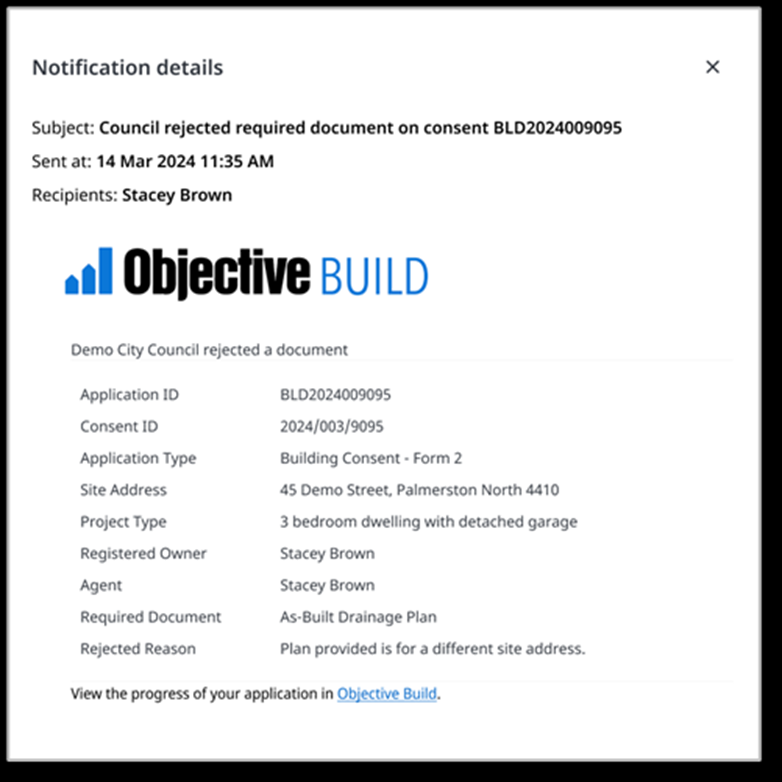
-
Acceptable Solution (AS) 3 option in compliance clause G12 Water Supplies
We have added an Acceptable Solution (AS) 3 option to the G12 Water Supplies clause on the compliance step of the Building Consent, Solid Fuel Heater Building Consent, Exemption from Building Consent, Amendment to a Building Consent and Amendment to a Solid Fuel Heater forms.
-
Notification of application rejection
When a BCA rejects an application for consent, the system now notifies the owner and the agent on the application. If the building consent officer provides a reason for the rejection, this is included in the notification.
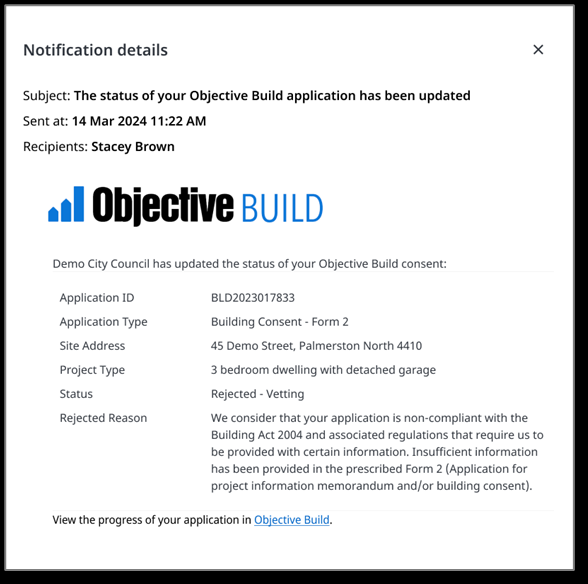
-
Read-only access banner for Build Applicants participants
We have added an information banner displayed at the top of the application page when you have read-only access to the application: "You have read-only access. Participants with manage-level access can change your access level." The banner includes a link to View People to open the People tab so you can see all the participants on the application and their roles and access levels. This was added to reduce confusion over access to some applicant functionality that is dependent on a user being granted sufficient access to an application.
-
Selecting RFIs opens to stage with most recently added RFI
When you navigate to RFIs on an application in the Build Applicants module, either from a notification or alert link or by selecting RFIs, the system now opens the RFI section with the most recently raised RFI by default. In previous versions, the system defaulted to the Lodgement stage RFI tab which could be confusing when the application was in a later stage of the consent process.
-
New “Open application overview” option on submission's Congratulations screen
When you submit an application, the system displays a Congratulations screen with information about the next steps in the application process.
We have added a new Open application overview option to open the newly submitted application's Application Overview page, to improve user experience and workflow. We have also removed the "Go to Dashboard" option, as this did not relate to the submission process and you can easily reach the Dashboard by selecting it from the left navigation menu or by selecting the Objective logo.
-
Improvements to the Actions list on the Dashboard
The Actions list now shows only those applications and consents on which you are a participant with Edit or Manage level access. In previous versions, the Actions list also included applications where you were a participant with Read-only level access and so could not take any action.
The Actions list shows only those consents that are in progress. In previous versions, the Actions list also included consents that had reached a terminal state such as Completed or Rejected.
The Actions list already sorts applications by the modified date. In previous versions, the system did not update the modified date of an application when a BCA issued an RFI or a payment request. We have updated the system behaviour so new RFIs and payments also trigger an update to the applications modification date and applications are sorted correctly in the Actions list.
-
Population of data from BCA's property database to a new application
When you create an application for a building consent authority (BCA) that has an integrated property database, after the applicant enters the property address, the system displays a new step that shows any matching property records from the BCA's property database.
When you select a record and continue to create an application, the system populates the property records into the Lot, DP, Valuation and Legal description fields on the Property | Legal description step of the application.
-
New notification to BCA for payments made by credit card
When you make a payment with credit card via Objective Build Applicants payment gateway, the system now sends a notification to the relevant BCA. In previous versions, only direct transfer payments triggered a payment notification to the BCA.
The new notification includes details of the application or consent, the owner and agent, the payee and the invoice reference.
-
Updated notification to BCA when you upload required document
When you upload files to a required document in the Objective Build Applicants module, the system already sends a notification to the BCA that a file is uploaded.
We have updated this notification to include the name of the required document and the full filename of the file uploaded against the required document.
-
New configuration option to set details included in RFIs
When a BCA issues an RFI, the Objective Build Applicants module includes the requestor's name and the requestor's contact details in the RFI information shown to applicants. If the requestor's contact details are not available, the system includes the BCA's contact details.
BCAs may choose to select to always display the BCA's contact details in place of the requestor's contact details.
-
National Environmental Standard for Assessing and Managing Contaminants in Soil to Protect Human Health (NES)
We have expanded the description for the National Environmental Standard for Assessing and Managing Contaminants in Soil to Protect Human Health (NES) section to provide fuller guidance for applicants. This is available in the Legal description step in the Building Consent, PIM-only, Exemption and Certificate of Acceptance forms.
-
Display of Subdivision options
In the Building Consent and PIM-only forms, the Legal description step includes the question ‘Does this application include subdivision?’
The applicant's selection already controls the setting of the Subdivision options in the soil contamination section and on the PIM step.
We have now updated the Subdivision option on the PIM step so it is hidden during editing of the form. When the applicant requests a PIM, then the PIM's Subdivision option is set to match the ‘Does this application include subdivision?’ selection and is shown in the Review step and the submission.
We have also added a tooltip to the Subdivision option in the soil contamination section to identify that it is read-only, and added some guidance information to the form explaining that it is set to match ‘Does this application include subdivision?
-
Application notification when submitting Vetting RFI rounds removed
When a BCA raises RFIs during vetting of an application, the system opens the application form for editing, so you can add missing or update incorrect data. This is the only time the system unlocks the original application.
When you submit a vetting RFI round, the system also submits the updated application. In previous versions, this triggered notifications to the BCA and to you that an application was submitted, in addition to the vetting submission notification to the BCA. This was confusing for applicants and council staff, as the application submission is done in the background.
We have therefore removed this additional notification. The system still notifies you when you submit a new application. There are no changes to notifications related to RFIs.
-
Application documents now regenerated only if application data changes
When you submit a response to vetting RFI and you have changed the application content, the system creates new versions of the Summary PDF and the legal form PDF(if there is a legal form associated with the application, such as for a building consent application).
If you have not modified the application, then the system does not regenerate the Summary or legal form.
In previous versions of Objective Build, the system would regenerate the Summary and legal form regardless of whether the application form content had changed.
-
Make payments on completed consents
When a BCA has issued the Form 7 - Code Compliance Certificate for a consent, the consent is set to Completed state. If there is a payment outstanding on the consent, you can now complete payment through Objective Build. You can already complete payments on lapsed, rejected, refused and withdrawn consents.
-
Pre-application meeting question added to Certificate of Acceptance application
-
We have added a pre-application meeting question to the Certificate of Acceptance application form. You can select this and provide the reference number, date and staff names for a pre-application meeting.
-
Submit an RFI round alert
When you complete the last outstanding RFI response in an RFI round, the system displays a dialog prompting you to submit the RFI round. You can select Submit to immediately submit the RFI round or can cancel.
When an RFI round is outstanding and all the RFI questions have a response saved against them, the system displays an information alert at the top of the application page that you can select to go directly to the round where you can select Submit.
-
Actions to be taken list updated
The Dashboard | Actions to be taken list shows applications with outstanding RFIs and payments. When you resolve all outstanding RFIs on an application, the application is excluded from the list.
-
Online help links for additional forms
We have added links from these form pages to new context-sensitive online help: Certificate of Acceptance, Code Compliance Certificate, Exemption and Extension of Time.
-
Updates to Registered Owner and Additional Owner role
When you assign the Registered Owner role to a participant, the system makes the Additional Owner role unavailable to select. If a participant has been assigned the Additional Owner role and is then assigned the Registered Owner role, the Registered Owner role takes precedence and the Additional Owner role is removed.
-
Print RFIs button updates
When there are RFIs on an application, you can already output all RFI questions to print or to save as PDF by selecting the Print RFIs option from the Action menu of the application or the Print RFIs button on the RFI tab of the application. We have relocated the Print RFIs button from inside the RFI list area to above the right corner of the RFI list. The Print RFIs button is unavailable to select when there are no RFIs on an application.
-
View council contact details on an RFI point
When BCA staff issue an RFI, their name is shown as the requester on the RFI. We now also display either the staff member's phone and email address, when these are provided, or the council's main phone and email address.
-
Contact number field is mandatory on User profile
Contact number on the User profile page is now clearly marked as mandatory and the system warns you if you try to save changes to your profile without providing a Contact number. In previous versions, if you modified your user profile but did not populate the Contact number, the system displayed an Internal error message on save and did not inform you that the Contact number field is mandatory.
-
Upload multiple files to a required document
Applicants can now attach multiple files to a single required document, where this is supported by the council system.
Councils can accept or reject individual required document files. When rejecting an individual file, councils can provide a reason which is displayed against the file for you to see.
Councils can keep the required document open to accept more files.
-
Quick-start an amendment or child application from a building consent
After a consent has been issued, the Actions menu on the consent shows Apply for.. options for relevant child applications like amendment or code compliance certificate. You can select this option to start a draft application in a single step, instead of navigating through start, property and application type steps.
You can still select to start a new application from the + New application or Actions | Start a new application options.
-
Print-ready view of all RFIs and responses
Use the new Print RFIs option to generate a print-ready view of all the RFIs on your consent, including submitted and outstanding RFIs, saved responses, property details, a summary of the RFIs and BCA contact details.
All RFIs are included, grouped by location and round, showing the current status of the RFIs, details of who raised the RFI, and any response you have already provided.
Read more about Print or Save RFIs
-
Build iOS application update
-
New payment option “Pay online via council website” available, when offered by a council.
-
Search lists to filter the list dynamically. Sort lists and your last sorting choice persists between sessions.
-
Add, edit, and delete participants on an application or consent (you must be a participant with manage level access), including adding a group of owners. Owner participants can always change the agent on an application, even with read-only access.
-
Add qualifications information for participants, including Licensed Building Practitioner registration.
-
View and manage your user profile, including your contact details and account settings.
-
Add, edit, and delete contacts from your Contacts library. Select a contact when adding a participant to an application. Save a new participant to your Contacts library. Search and sort contacts.
-
View notifications for changes to your application's status, requests from BCAs for information or for payment of fees.
-
As a member of an organisation, view and manage applications and contacts created by other members of your organisation.
-
-
Make payments against applications that are lapsed, refused, rejected or withdrawn
When applications or consents are in an end state (lapsed, refused, rejected or withdrawn), you can now complete any outstanding payments using the payment options for the building consent authority through Objective Build. In previous versions, the payments options were withdrawn for these applications or consents.
-
Building code compliance clause settings are deselected by default
The clauses in the Building Code Compliance step now default to be deselected by default, for a better user experience when selecting clauses. The form includes a warning "You must select one or more building code clauses" that is shown if no clauses are selected. You cannot submit the application without selecting at least one building code clause and providing compliance information. In previous versions, the clauses were selected by default and you had to scroll through a lot of content to turn off clauses.
-
RFIs cannot be edited when application is in a terminal state
In previous versions of Objective Build, you could edit an RFI response even though you could never submit an RFI round. This caused confusion for some applicants who thought that editing a response would cause the response to be submitted to the BCA.
Now, you cannot edit responses to RFIs after an application is in one of these terminal states: rejected, refused, CCC lapsed, CCC refused, or withdrawn. The Save Response and Upload options are greyed out and the system displays a tooltip on the options showing the application's terminal state.
The existing system behaviour already prevents you from submitting RFI rounds after an application is in one of these states.
-
Waiver/Modified required column change in Form 2 Legal PDF
Previously, in the legal PDF created from a Form 2 application, if you selected waiver/modification but did not provide any information, the column would be blank. We have now fixed this to show “Required but no information provided”, so it is clearer that you require a waiver or modification.
-
Organisation invitation updates
We have renamed Invite people to Add member, and Invite organisation to Merge an organisation. We have also updated these actions to include explanation messages for increased clarity.
-
Required documents improvements
When councils upload required documents in their system, those documents are now shown in Objective Build. This means when council receive required documents outside of Objective Build, the council can upload those documents and complete the cycle in Objective Build for applicants to see.
-
Rejected alert links to full rejection reason
When council staff reject an application and provide a reason for the rejection, the system shows an alert at the top of the application page. If the reason for rejection is longer than two lines in your browser, the alert includes the first two lines of the reason only with a link for you to view the full reason in a separate dialog.
-
Help option now provides link to online help and support information
When you select the Help navigation option, the system now shows a menu with options to open the online help in a new browser or view Objective support information.
-
Consistent phone number validation
We have made the input and validation of phone numbers consistent across the Contact library, Participants on applications and consents, and user profile. When you add or edit participant details on an application or consent, you must now set the country code. The system validates the input phone number according to the selected country.
-
Dashboard now shows Actions to be taken
You can now see all outstanding actions on any application or consent from the Dashboard. We have replaced the My recent applications area with a new Actions to be taken area containing a list of applications and consents that have either an outstanding RFI or payment, or both.
When you select a record in the list, the system opens the RFI or Payments page of the application for you to take action. This list is paginated, and you can select Load more below the list to display additional batches of records.
-
Direct transfer payment method accepts proof of payment
If you use the Direct transfer payment method to complete a payment, you can now choose to attach a file with proof of payment as part of the payment confirmation. You can attach a single PDF file.
When a file is attached as proof of payment, the Payment Review page displays a View proof of payment link to view the file in the application's Documents | Payment tab. You can view and download the file, but you may not delete or replace the file.
-
Multiple files supported for required documents
We have made a number of improvements to the Required Documents area of an application. Required documents are now grouped by building or location, as set by the Building Consent Authority (BCA) when adding the required document in their system.
Note: These options are available when enabled for a specific BCA, so these options are not available on all applications.
While a required document is open for new files to be attached, you can select an Upload option to open a dialog where you can select one or more files to upload. In previous versions of Objective Build, the system would merge multiple files into a single PDF named for the required document. In this version, the separate files are maintained and shown within a required document folder in the document list.
The Upload option is available for a required document until BCA staff accept the required document. Once a required document is accepted, the system hides the Upload option and displays the Accepted state and date of acceptance.
When a file is uploaded successfully, the system updates the file status to Received and shows the upload date. You may delete an individual file only until BCA staff accept or reject the file or accept the required document. You can preview and download the files on a required document at any time.
Depending on which system BCAs are using, BCA staff may accept and reject individual uploaded files and include an optional rejection reason. On acceptance, the uploaded file status is set to Accepted. On rejection, the uploaded file status is set to Rejected and an expandable Reason field is available below the file showing the reason.
When BCAs accept the required document, then the system updates the required document status to Accepted and sets any uploaded files that have the Received status to Accepted.
-
Council contact details shown on RFI response page
Objective Build shows contact information for the relevant Building Consent Authority at the bottom of most application pages. We have added it also to the Respond to an RFI page.
-
Alert for missing user profile information
When you create an application, the system adds you as a participant to the application with the Agent mandatory role. The participant details are defaulted from your user profile. If your profile is not complete, then the defaulted details may not contain some data required for mandatory roles. Although you can update the details in the participant record on the application, the same issue arises again with the next new application.
As the first of several changes to make it easier to update your details, we have added an alert displayed on your Dashboard when your details are incomplete. The alert includes a link to open your Profile page where you can update your details.
-
New Payment notification
We have added a new additional notification for payment requests. The existing notification is sent to the Invoice Payer with the subject: Your Objective Build application is awaiting a payment, and including payment details. This is existing behaviour and there are no changes.
The new notification is sent to the Agent and Registered Owner, where they are not the Invoice Payer. The subject is: Copy for reference only: Your Objective Build application is awaiting a payment. The body of the notification includes the message:
This notification is a copy for reference only.
A request for payment has been sent to {invoice payer name}, as the Invoice Payer of your application.
-
Request for Information notifications
We have updated the existing RFI notification and added a new notification. The original notification is now sent as follows according to the current stage:
-
Lodgement stage: to Agent, if one exists, else to Registered Owner
-
Assessment stage: to the participant with the Assessment Primary Contact role, else to the Agent, if one exists, else to Registered Owner
-
Certificates stage: to the participant with the CCC Primary Contact role, else to the Registered owner
We have also updated the body of the notification.
We have added a new RFI notification that is sent to any other participants who have view or higher level access and are not the first point of contact for the current stage. The subject is: Copy for reference only: Your Objective Build application is suspended awaiting further information.
The body of the notification includes the message:
This notification is a copy for reference only.
A request for further information has been sent to {primary contact name}, as the primary contact person for this stage of your application.
-
-
Filtered selection list for starting an amendment
When you start an amendment application, the selection list for the parent consent now shows only building consents and solid fuel heater building consents.
-
Legal description includes all legal details provided in the application
The legal description included in the application submission now includes all the legal description information provided by the applicant, not just the LOT and DP fields or the Other legal description field.
-
Submitted applications now include the BCA name
When you submit an application, the generated submission PDF now includes the name of the Building Consent Authority in the top right corner of the first page.
Links
Overview
Procedures
Common questions
Reference